The Alerts board displays a list of data driven alerts or notifications that have been rendered and specifically earmarked for the current user. The user usually sets up his or her own alerts through context menu actions while using Discover reports or Present dashboards.
Alerts List
By default, the board displays all unread alerts for the last month. Use the filter drop downs (purple box) to change the filters driving the listing of items.
The listing shows:
- State: The outcome of the alert specifying that things are bad (red), OK (yellow) or good (green)
- Schedule Name: the name of the alert schedule that generated the alert message
- Message: The specific message attached to the alert item
- Source: The name of the report or dashboard that was used in the alert logic
- Author: The name of the user that created the publication template
- Run Time: the date the alert was run.
From the listing, each alert has the following actions:
- Delete - click the button to remove the alert from the user's list. This is only a soft delete and does not delete the content for other users.
- Go to Location: click this button to go to the report or dashboard that was used to drive the alert data.
- Flag - click the button to flag the item. Flagging provides a technique for quickly finding items of interest in future using filters (see below)
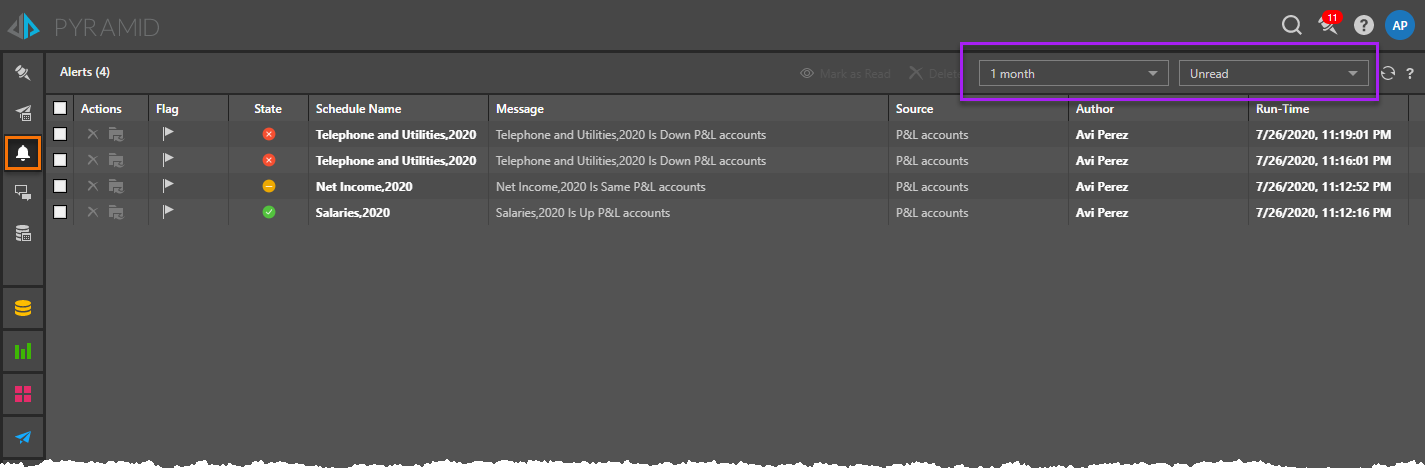
Macro Functions
Selecting one or more rows, the user can perform several "bulk" functions to one or more items at a time:
- Mark as Read - this will deselect the item as "read" so they do not appear in the default listing in the future.
- Delete - this will remove all selected items from the user's list. This is only a soft delete and does not delete the content for other users.